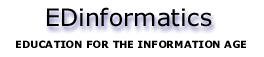Computer mouse

1: Pulling the mouse turns the ball.
2: X and Y rollers grip the ball and transfer movement.
3: Optical encoding disks include light holes.
4: Infrared LEDs shine through the disks.
5: Sensors gather light pulses to convert to X and Y velocities.
A mouse is a handheld pointing device for computers, involving a small object fitted with one or more buttons and shaped to sit naturally under the hand. The underside of the mouse houses a device that detects the mouse's motion relative to the flat surface on which it sits. The mouse's 2D motion is typically translated into the motion of a cursor on the display.
It is called a mouse primarily because the cord on early models resembled the rodent's tail, and also because the motion of the pointer on the screen can be mouse-like. In popular usage, the plural can be either mice or mouses.
History of mouse engineering







The mouse was invented by Douglas Engelbart of Stanford Research Institute in 1963 after extensive usability testing. It was also called the "bug", but eventually "bug" was dropped in favor of "mouse." It was one of several experimental pointing devices developed for Engelbart's oN-Line System ( NLS), which was both a hardware and software system. The other devices were designed to exploit other body movements — for example, head-mounted devices attached to the chin or nose — but ultimately, the mouse won out because of its simplicity and convenience.
The first mouse was bulky, and used two gear wheels perpendicular to each other: the rotation of each wheel was translated into motion along one axis in the plane. Engelbart received patent US3541541 on November 17, 1970 for an "X-Y Position Indicator For A Display System". At the time, Engelbart intended that users would continuously hold the mouse in one hand, and type on a five-key chord keyset with the other.
A later variation on the mouse, invented in the early 1970s by Bill English at Xerox PARC, replaced the external wheels with a single ball which could rotate in any direction. The ball's motion, in turn, was detected using perpendicular wheels housed on the interior of the mouse's body. This variant of the mouse resembled an inverted trackball, and was the predominant form used with personal computers throughout the 1980s and 1990s. The Xerox PARC group also settled on the modern technique of using both hands to type on a full-size QWERTY keyboard and grabbing the mouse as needed.
Modern computer mice took form at the École Polytechnique Fédérale de Lausanne (EPFL) under the inspiration of Professor Jean-Daniel Nicoud and the hands of engineer and watchmaker André Guignard. A spin-off of EPFL, Logitech, launched the first popular mice.
Optical mice
In a separate line of evolution, the optical mouse detected movement using an optical sensor on its underside, paired with a light-emitting diode to illuminate the surface. Early optical mice, such as those invented by Steve Kirsch of Mouse Systems Corporation, could only be used on a special metallic surface (mouse pad) imprinted with a grid of fine blue and grey lines. As computing power grew cheaper, it became possible to embed more powerful special-purpose image processing chips in the mouse. This advance enabled the mouse to detect the relative motion of the mouse on a wide variety of surfaces (and in turn translating the movement of the mouse over the surface into the movement of the cursor), eliminating the need for a special mouse pad. This advance paved the way for widespread adoption of optical mice.
Modern surface-independent optical mice work by using a sensor to take successive pictures of the surface the mouse is operating on. Most of these mice use LEDs to illuminate the surface that is being tracked; LED optical mice are often mislabeled as 'Laser Mice', probably due to the red LED which is used in almost all optical mice, but lasers are becoming more common in usage, as they allow greater precision in movement detection. Changes between one frame and the next are processed by the image processing part of the chip and translated into movement on the two axes. For example, the Agilent Technologies ADNS-2610 optical mouse sensor will process 1512 frames per second: each frame is a rectangular array of 18*18 pixels, and each pixel can sense 64 different levels of gray.
Demand for advances in optical mouse technology comes in large part from competitive FPS gamers, who prefer more accurate mice for more accurate aiming.
Optical versus mechanical mice
Optical mice supporters claim they work better than mechanical mice, require no maintenance and last longer due to fewer moving parts.
Mechanical mice supporters, on the other hand, claim that optical mice cannot track on glossy and transparent surfaces. Mice with less image processing power also have problems tracking extremely fast movement, though high-end mice track at 40 inches per second and faster. Also, maintenance on a broken mechanical mouse is much simpler, usually just a simple cleaning. However, optical mice do not normally require any maintenance.
Perhaps the strongest argument for mechanical mice is their low power usage for use in wireless settings. A wireless mechanical mouse may only draw 5mA or less of electrical current, whereas an optical mouse typically draws 25mA to power an LED or laser diode. Older optical wireless mice can draw even more current. This can result in severely reduced autonomy and frequent battery changes, making them unsuitable for continuous work.
Optomechanical mice optically detect movements of the ball, whereas optical mice detect movement of the surface.
Laser mice
In 2004, Logitech, along with Agilent Technologies, introduced the laser mouse with its MX 1000 model. This mouse utilizes a small laser instead of the normal LED found in other optical mice. The new technology can increase the detail of the image taken by the mouse. The companies claim that this leads to a 20x increase in the sensitivity to the surface features used for navigation compared to conventional optical mice. Gamers have complained that the MX 1000 does not immediately respond to movement after it is picked up, moved, and then put down on the mouse pad. However, newer revisions of the mouse do not seem to suffer from this problem.
Buttons
In contrast to the motion sensing mechanism, the mouse's buttons have changed little, varying mostly in shape, number, and placement. Engelbart's very first mouse had a single button; this was soon increased to three. Commercial mice usually had between one and three buttons, although in the late 1990s some mice sprouted five or more.
Most popular are mice with two buttons. The most common purpose for the second button is to invoke a contextual menu in the computer's software user interface, which contains options specifically tailored to the interface element over which the mouse was positioned. This is used by the popular Microsoft Windows operating system in its default configuration, as well as many others. The primary mouse button is located on the left hand side of the mouse.
On systems with three buttons on the mouse, pressing the center button (a "middle click") is often used as a convenience to map the action to a commonly used action, or a macro. In the X Window System, middle clicking pastes the contents of the primary buffer at the cursor's position. Many two-button mice are therefore configured to emulate a three-button mouse by clicking both the right and left buttons simultaneously. Middle-clicks are often used as a spare button in case a function is not easily allocated.
Additional buttons
Mice have sometimes been built with extensive arrays of buttons, ranging from five to more. Depending on the user's preferences, the extra buttons might allow forward and backward web navigation, or scrolling through a browser's history. As with similar features in keyboards, however, these functions may not be supported by all software. The additional buttons are generally more useful in computer games, where quick and easy access to a wide variety of functions (for example, weapon-switching in first-person shooters) can be very beneficial. Because mouse buttons can be mapped to virtually any function, keystroke, application or switch, they can make working with such a mouse not only more efficient, but also easier to use.
Douglas Engelbart's view of the optimal number of buttons was "as many as possible". The prototype that popularised the idea of three buttons as standard had that number only because "we couldn't find anywhere to fit any more switches".
Wheels
One major innovation in mouse buttons was the scroll wheel: a small wheel, with its axis oriented parallel to the mousing surface, that could be rotated "up" or "down" to provide immediate one-dimensional input. Usually, this input was translated into "scrolling" up or down within the currently selected window. This is especially helpful in navigating a long document. The scroll wheel can often be pressed straight down, replacing the third (center) button. Doing so often activates autoscrolling in the Windows operating system if an application supports it. Some newer mouse models allow horizontal as well as vertical scrolling. Some designs make use of a "rocker" button instead of a wheel – a pivoting button that can be pressed at the top or bottom simulating up and down respectively. The wheel can also be used with some software applications to zoom in and out, by holding down the Control key (Ctrl) on the keyboard and scrolling either up or down. Applications that implement this functionality include Microsoft Word and Internet Explorer.
A more advanced form of the mouse wheel is the "tilt-wheel", commonly found on some of the higher-end Logitech and Microsoft mice. Tilt wheels are essentaily conventional mouse wheels that have been modified with a pair of sensors articulated to the tilting mechanism. These sensors are mapped, by default, to left-right scrolling.
In 2005 the Apple Mighty Mouse introduced a third variety of built-in scrolling device. The "scroll ball" is essentially a small trackball embedded in the upper surface of the mouse, and is used like a wheel but in two dimensions.
Connectivity
Like all input devices, mice need some connection to the host computer in order to transmit their input. Typical mice use a thin electrical cord (e.g. an RS-232C, PS/2, ADB or USB cable) for this purpose. It was most likely the combination of the tail-like cord, size, and shape which led the mouse's inventors to name it as such. Cordless mice use wireless communication to transmit data via infrared, radio or Bluetooth.
Common button uses
There are several methods of input using a mouse aside from the most basic moving of the device to make a cursor move. A mouse click is the action of pressing (i.e. 'clicking') a button on a mouse in order to trigger an action, usually in the context of a graphical user interface (GUI) (pressing an onscreen 'button' by 'clicking' on it) or computer game (to fire a gun in a first-person shooter). The reason for the clicking noise made is due to the specific switch technology used nearly universally in computer mice. This switch is called a micro switch or cherry switch and uses a stiff but flexible metal strip that is bent to actuate the switch. The bending of the metal makes a snapping or clicking noise in the same way as the safety button on the lids of vacuum packaged jars to indicate they have been opened. As to why the clicking sound is used, researchers have found that an audible feedback, when depressing a button, in addition to the tactile feedback, gives a better response from the user.
Single clicking
This is the most common method of distinguishing mouse based input. On single-button mice this involves using the mouse's one button. On multiple-button mice, it involves any of the buttons and is usually characterized by which button is pushed (e.g. left-clicking, right-clicking). See point-and-click.
Double-click
A double-click occurs when the user presses the button twice in quick succession. This usually triggers an action separate from that of a single-click. For example, in the Macintosh Finder, a user may single-click to select a file, and double-click to open that file. Usability studies have found that the double-click can be confusing and hard to use — for example, users with poor motor skills may not perform the second click soon enough after the first, causing the action to be registered as two single clicks rather than a double click. (Ironically, the double-click was introduced because the previous solution — separate mouse buttons for separate actions — was also found to be confusing in user studies.) Most multiple-button mice allow setting one button to emit a double-click on a single press. Modern operating systems allow users to set the maximum interval in which the two clicks need to be made to register as a double-click.
Triple-click
A triple click occurs when the user presses the button three times in quick succession. This also triggers an action separate from that of a single-click. It is most commonly seen in word processors to select a whole paragraph and web browsers to select a whole line of text.
Chords
A chord occurs when two or more mouse buttons are pressed at the same time. It is rarely used in standard interfaces. The X Windows system has an option to emulate a middle mouse button with the simultaneous click of the left and right mouse buttons.
Click-and-drag
Once a user has clicked on an object, they can often "drag" the object by continuing to hold down a mouse button whilst moving the mouse.
Tactile mice
In 2000, Logitech introduced the tactile mouse, which contained a small actuator that made the mouse vibrate. Such a mouse could be used to augment user interfaces with haptic feedback, such as giving feedback when crossing a window boundary.
Other unusual variants have included a mouse that is held freely in the hand, rather than on a flat surface, and detects six dimensions of motion (the three spatial dimensions, plus rotation on three axes). It was marketed for business presentations when the speaker is standing or walking around. So far, these mouse exotica have not achieved widespread popularity.
Mouse speed
Mouse speed is often expressed as DPI (Dots Per Inch). The DPI is the number of pixels the mouse cursor will move when the mouse is moved one inch. Mouse acceleration/deceleration are software tricks that can be used to make a cursor go faster or slower than its DPI.
A less common unit, the Mickey is a measure of distance reported by a mouse. It is not a traditional unit of measurement because it indicates merely the number of "dots" reported in a particular direction. Only when combined with the DPI of the mouse does it become an indication of actual distance moved. In the absence of acceleration, the Mickey corresponds to the number of pixels moved on the computer screen.
Additionally, operating systems traditionally apply acceleration, referred to as ballistics to the motion reported by the mouse. For example, versions of Windows prior to Windows XP doubled reported values above a configurable threshold, and then optionally doubled them again above a second configurable threshold. These doublings were applied separately in the X and Y directions, resulting in very nonlinear response. In Windows XP and many OS versions for Apple Macintosh computers, a smoother ballistics calculation is used that compensates for screen resolution and has better linearity.
Accessories
Mousepad
Main
Article: Mousepad
The most popular
mouse accessory available, it is used with most mice. It provides a smooth surface
for the mouse to move across, as many desks are not suitable and hard wood or
plastic surfaces wear down mouse feet covers faster. Specialized hard mousepads
are made for gamers. Some optical mice do not require a mouse pad, as they are
designed to use directly over a wood surface. A mousepad is practically required
when using balled mice, because the ball requires the extra friction of the mousepad
to roll smoothly. Many mousepads feature designs, such as the logo of a company.
Mouse feet covers
Mouse feet covers are made out of teflon and are placed over the mouse feet. This makes the mouse glide with less resistance over the mousing surface.
Cord managers
Accessories for managing the cord of a mouse come in different forms, but they all help manage the cord on corded mice, so it doesn't get in the way. Wireless mice, of course, need no such accessory.
Gel wrist pad
A gel wrist pad is a soft pad that goes under the wrist to provide padding. The padding provides for a more natural angle of the wrist, aimed to reduce fatigue and excessive strain.
Mice in the marketplace
In the 1970s, Xerox PARC included mice with its Xerox Star. Later, inspired by the Star, Apple Computer released the Apple Lisa, which also used a mouse. However, neither the Star nor the Lisa were commercially successful. Only with the release of the Apple Macintosh in 1984 did the mouse first see widespread use.
The Macintosh design was influential, and its success led many other vendors to begin producing mice or including them with their other computer products. The widespread adoption of graphical user interfaces in the 1980s and 1990s made mice indispensable for computer use. By 2000, Dataquest estimated that US$1.5 billion worth of mice were sold annually worldwide.
Alternative mice
Apart from the regular mouse that is operated by the hands, other mouse variants exist. These cater to those who have a repetitive strain injury or wrist injury resulting from excessive mouse usage or to people who feel uncomfortable with traditional designs. Some of these include:
- Trackball - user moves a ball mounted in a fixed base.
- Mini-mouse - a small egg-sized mouse optimized for portability (often used with laptop computers).
- Camera mouse - a camera tracks the head movement and moves the onscreen cursor.
- Natural pointers track the dot on a person's head and move the cursor accordingly. They are more precise than the above.
- Palm mouse - held in the palm and operated with only 2 buttons; the movements across the screen correspond to a feather touch, and pressure increases the speed of movement.
- Foot mouse - a mouse variant for those who don't wish to use the hands or the head; instead footclicks are used.
- Joy-Mouse - A cross between a joystick at a mouse, the joy mouse is held in an up-right position like a joystick but moved like a normal mouse. The thumb usually controls the clicking on a two-way button on the top of the mouse.
Applications of mice in user interfaces
Usually, the mouse is used to control the motion of a cursor in two dimensions in a graphical user interface. Objects, such as files, programs, or actions, can be selected from a list of names, but, alternatively, are often represented visually by pictures called icons and buttons; the mouse cursor can be used to select or activate items by moving the cursor over the name or picture and pressing one of the mouse buttons. For example, a text file might be represented by a picture of a piece of notebook paper, and clicking on this icon might cause a text editing program to open the file in a new window. (See also point-and-click.)
Mice can also be used gesturally — that is, a stylized motion of the mouse cursor itself can be used as a form of input. In a gestural interface, a particular "gesture" (stylized motion) may be mapped to an action: for example, in a drawing program, moving the mouse in a rapid "x" motion over a shape might delete the shape.
Gestural interfaces are rarer, and often harder to use, than plain pointing and clicking, because they require more fine motor control of the user. However, a few gestural conventions have become widespread, including the drag-and-drop gesture, in which:
- the user presses the mouse button while the mouse cursor is over an object,
- then holds down the button while moving the cursor to a different location,
- and finally releases the mouse button.
This motion is commonly used to move the item from one location to another — the item is "dragged" from its old location and "dropped" in its new one. For example, a user might drag and drop a picture of a file from a folder onto a picture of a trash can, indicating that the file should be deleted.
Other uses of the mouse's input are common in special application domains. In interactive three-dimensional graphics, the mouse's motion is often directly translated into changes in the virtual camera's orientation. For example, in the Quake computer game, the mouse is usually used to control the direction in which the player's "head" faces: moving the mouse up will cause the player to look up, revealing the view above the player's head.
When mice have more than one button, software may assign different functions to each button. Often, the leftmost button on the mouse will select items, and the rightmost button will bring up a menu of alternative actions applicable to that item. For example, on platforms with more than one button, the Mozilla web browser will follow a link in response to a left button click, will bring up a menu of alternative actions for that link in response to a right button click, and will often open the link in a new tab or window in response to a click with the middle mouse button.
One, two or three mouse buttons?

The issue of whether a mouse should have exactly one button or more than one has attracted a surprising amount of controversy. From the first Macintosh onward, Apple always shipped computers with a single-button mouse, whereas most other platforms used a multi-button mouse. Apple and its advocates claim that single-button mice are more efficient, and that multi-button mice are confusing for novice users. The Macintosh user interface was designed so that all functions were available with a single button mouse. Apple's Human Interface Guidelines still specify that all functions need be available with a single button mouse. However, X Window System applications, which Mac OS X can also run, were designed with the use of 2 or even 3 button mice in mind, causing even simple operations like "cut and paste" to become awkward. Mac OS X natively supports multi-button mice, so many users do choose to use third-party mice on their Macintoshes. On August 2, 2005, Apple introduced their Mighty Mouse multi-button mouse which has four independently programmable buttons and a 360-degree Scroll Ball with adjustable scrolling which can be used to scroll in any direction.
Advocates of multiple-button mice point out that the lack of additional mouse buttons often leads to clumsy workarounds in interfaces where more than one action may be useful for a given object. Even Macintosh computers occassional see the need for simulating a second mouse button by requiring the user to hold ctrl while clicking.
Furthermore, "press-and-hold" techniques are a common workaround on systems with one-button mice. In a press-and-hold, the user presses and holds the single button, and after a certain period, the button press is not perceived as a single click but as a separate action. On Macintosh platforms, Netscape used press-and-hold to substitute for a second mouse button. This has two drawbacks: first, as with double-clicking, a slow user may press-and-hold inadvertently. Second, the user must wait while the software detects that the click is actually a press-and-hold, or their press might be interpreted as a single click. Furthermore, the remedies for these two drawbacks conflict with each other: the longer the lag time, the more the user must wait; and the shorter the lag time, the more likely it is that some user will accidentally press-and-hold when meaning to click.
Finally, the user may be required to hold down a key on the keyboard while pressing the button (otherwise known as mouse chording). This has the disadvantage that it requires that both the user's hands be engaged. It also requires that the user do two actions on completely separate devices in concert, that is, pressing a key on the keyboard while pressing a button on the mouse. This can be a very daunting task for a disabled user. Studies have found all of the above less usable than additional mouse buttons for experienced users. Today, many widely used Macintosh software packages, including web browsers and graphics editing programs, use one or more of the above workarounds. Critics of single-button mice point to these facts as evidence that mice should have more than one button.
Most machines running Unix or a Unix-like operating system run the X Window System which almost always requires a three button mouse. In X, the buttons are numbered by convention. This allows user instructions to apply to mice or pointing devices that do not use conventional button placement. For example a left handed user may reverse the buttons, usually with a software setting. With non-conventional button placement user directions that say "left mouse button" or "right mouse button" are confusing. The ground-breaking Xerox Parc Alto and Dorado computers from the mid-1970s used three-button mice and each button was assigned a color. Red was used for the left (or primary) button, yellow for the middle (secondary) and blue for the right (meta or tertiary). This naming-convention lives on in some SmallTalk environments such as Squeak and can be less confusing than the right, middle and left designations.
Newer mice have a scroll wheel between two buttons where pressing the scroll wheel acts as a middle mouse button (button two). In addition, mice with five or even more buttons can be useful in several environments. Microsoft's Intellimouse is the most well known of these mice, but other brands do exist and are often preferred due to the bulk of some Intellimice. The extra buttons are most frequently used in browsing the web or navigating with a file browser.
Mice in gaming
Mice are often used as an interface for computer games, and sometimes for video games. They are often used in combination with keyboards. The mouse is often cited as an a major advantage for computer games in video games vs. computer games arguments.
First-person shooters
A combination of mouse and keyboard is a popular way to play first-person shooter (FPS) games. The X axis of the mouse is used for looking left and right, while the Y axis is used for looking up and down. The left mouse button is usually for primary fire. Many gamers prefer this over a gamepad or joystick because it allows them to turn quickly and have greater accuracy. The right button is often used for secondary fire of the selected gun, if the game supports multiple fire modes. A scroll wheel is used for changing weapons. On most FPS games, these functions may also be assigned to thumb buttons. A keyboard is usually used for movement (for example, w, a, s and d, or simply known as wasd, for forward, backward, strafe leftward and strafe rightward) and other functions like changing posture etc. Since the mouse is used for aiming, a mouse that tracks movement accurately will give a player an advantage over players with less accurate mice.
Invert mouse setting
In many games, such as first or third person shooters, there is a setting called "invert mouse" or similar. It allows the user to look downward by moving the mouse forward, and upward by moving the mouse backward (the opposite of the default setting). This control system is similar to aircraft control sticks, where pulling back causes pitch up and pushing forward causes pitch down — this control configuration is also typically mimicked in computer joysticks.
After id Software's Doom, the game that popularized FPS games, but which only supported keyboard controls, competitor 3D Realms' Duke Nukem 3D was one of the first games that supported mouse controls. It and other games using the game's Build engine had inverted mouse controls by default. The "invert" feature actually made the mouse behave like what we now regard as normal. Soon after id Software released Quake which introduced the invert feature as we know it now. Other games made using the Quake engine were released and kept this feature. Probably because of the overall greater popularity of Quake this became the current standard.
See also
- Trackball
- SpaceBall
- Touchpad, also known as trackpad
- Pointing stick
- Computer accessibility
- Mousepad
- Footmouse
- Mouse gestures
- Repetitive strain injury
External links
- How Computer Mice Work
- Optical Mice and how they Work
- Optical Mouse technology review: Tech specs on current optical mice
- the House of Mouse (Gaming)
- A review of a modern laser-based mouse: the MX1000
References
- Agilent Technologies (2004). ADNS-2610 Optical Mouse Sensor. Retrieved 2004-11-16.